

The ENRICH EGE Web Client gives an easy to use front end for exploiting the abilities of the ENRICH EGE. The ENRICH EGE is responsible for the management of conversions, transformations and validations of data performed by the ENRICH Garage. Conversions, transformations and validations are performed by a set of plug-ins compatible with the EGE plug-in specification. The software was initially created by the PSNC and OUCS as a part of the ENRICH project funded by the European Commission. EGE is distributed under an open-source license. It is straightforward and intuitive for users and has a clear progression through the steps needed to transform a document from one format to another. The EGE Web Client is a user-friendly frontend for the EGE Web Service but if one was converting many files, or doing so automatically as part of another process, it might be more appropriate to use the web service instead.
Main page of the EGE Web Client
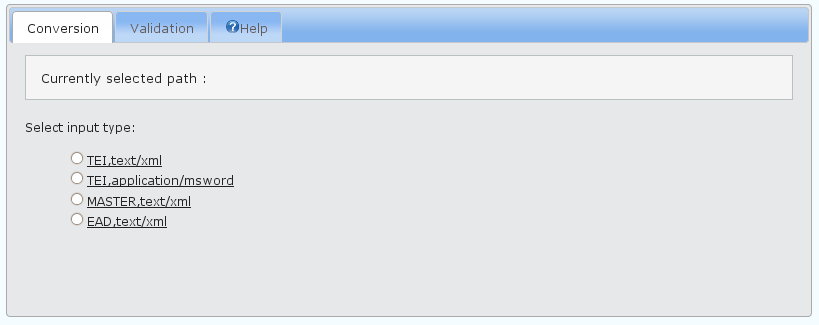
The EGE Web Client should already have been set up and running as a web application, all interaction with the EGE Web Client is through a web browser, no extra software should be needed, however javascript must be enabled. To use the EGE Web Client you go to the appropriate URL. In the case of the ENRICH project this is: http://ivy.man.poznan.pl/ege-webclient/ for the time being. If this has not been set up, please go to the Download page. This webpage contains three tabs 'Conversion', 'Validation' and 'Help'. The last of these links through to the help documentation, while the first two are where one can undertake to use the main functions of the EGE Web Client.
Sample EGE conversion panel
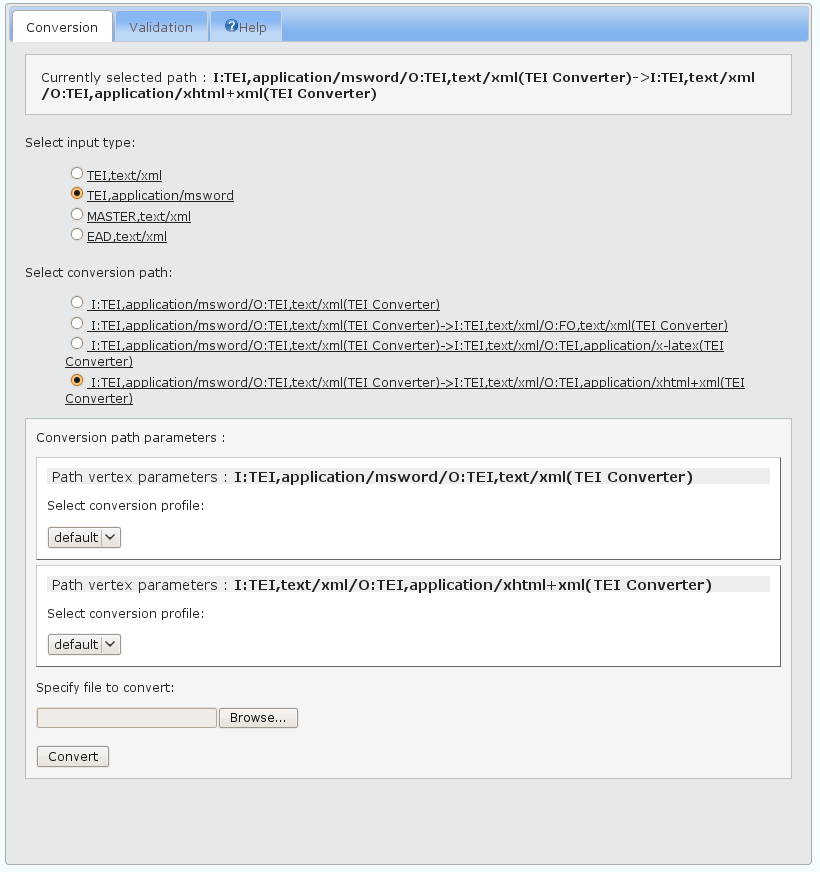
The EGE Web Client allows you to convert documents from one format to another, possibly using an intermediate format before a second conversion. To know what forms of document it can convert to, the EGE Web Client needs to establish what format the input document is in. Once it knows this it can offer a conversion path, and allow a choice between multiple conversion profiles, before converting your file.
The EGE Web Client allows you to specify an input document's type from a list of choices predefined by the conversions that have been installed into that instance of the EGE Web Client. In the case of the ENRICH EGE Web Client conversion service these are:
This takes the format of:
FORMAT,INTERNET MIME TYPE (IMT)
So in the case of the ENRICH EGE Web Client conversion service there
are three formats TEI, MASTER, and EAD, and only two different IMT's text/xml
and application/msword that it knows how to handle as input types. The EGE will
test and validate your document after uploading it against its definition for
the format you select.
Please note that the MS Word format referred to here is the DOCX format. Earlier word formats will cause an error.
The conversion path is the route through which the EGE can transform your
documents to other formats. This may simply be a single conversion or involve
more than one steps. For example, having chosen 'TEI,text/xml' as the input
type, one of the options available to us for conversion is:
I:TEI,text/xml/O:TEI,application/msword(TEI Converter)
The 'I:' section of this path indicates the IMT input type of the
document to be converted. In this case it is "TEI,text/xml". This is followed by
the output format indicated by 'O:'. In this case that format is:
"TEI,application/msword(TEI Converter)". This shows that our input document
which is in TEI XML will be converted to MS Word using the TEI converter (which
transforms TEI files to the docx format). The reverse of this would be from MS
Word to TEI:
I:TEI,application/msword/O:TEI,text/xml(TEI Converter)
One of the great strengths of the EGE is that it allows multiple transformations
through a variety of formats. For example, the following path:
I:TEI,application/msword/O:TEI,text/xml(TEI Converter)->I:TEI,text/xml/O:TEI,application/xhtml+xml(TEI Converter)
details the conversion path from an MS Word document to TEI XML, and
then (after the arrow '->' indicating a second step in the path), the XML that
results from the first transformation becomes the input to a conversion from TEI
XML to XHTML.
Beneath the selection of a conversion the EGE Web Client gives you the opportunity to modify the conversion path parameters through the selection of a predefined conversion profile. In the ENRICH EGE Web Client this gives you a choice between 'default', 'enrich' and 'iso' conversion profiles. One drop-down selection box for a profile will appear for each major step in the chosen conversion path. If you have not set up any conversion profiles for your own project, then using 'default' is probably the most sensible.
Underneath where you select the conversion profiles you are prompted to "Specify file to convert:" and there is a 'Browse' but to look through your computer's file system to find a file of the selected input type to convert. Make sure that the document you select is in the correct format, and click on the 'Convert' button.
If your file has been converted successfully, you will be prompted to download it. If it has failed to convert and error message will be displayed. Make a note of this error message for any bug report you want to submit before trying again after ensure the correct input format has been chosen.
EGE validation panel
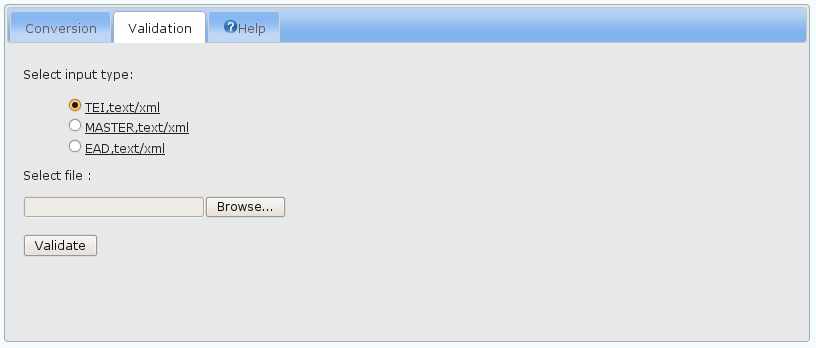
In addition to converting your files, the EGE can simply be used to validate your files to ensure they are the correct input format. This takes place automatically when you upload your files for conversion, but it is also available as a separate feature on a second tab in the EGE Web Client.
Similar to the 'Conversion' tab, the EGE Web Client validation service allows you to specify an input document's type from a list of choices predefined by the conversions that have been installed into that instance of the EGE Web Client. In the case of the ENRICH EGE Web Client these are:
Note that MS Word is not an option for validation because the validation method deails with 'text/xml' files. So in the case of the ENRICH EGE Web Client validation service there are three formats TEI, MASTER, and EAD, and only one IMT's "text/xml" that it knows how to handle as input types. The EGE will test and validate your document after uploading it against its definition for the format you select.
Underneath where you select the conversion profiles you are prompted to "Select file:" to validate and there is a 'Browse' but to look through your computer's file system to find a file of the selected input type to validate. Make sure that the document you select is in the correct format, and click on the 'Validate' button.
If your file has been validated successfully a message will appear indicating this success. If it has failed to validate the error message will be displayed. Make a note of this error message for any bug report you want to submit and correcting whatever the error is before trying again after ensuring the correct input format has been chosen.